Checking E-Mail with Eudora for Windows
Setting Eudora to Check Your Internet Hotline Mail
From the Tools choose Options. That brings up the window where you put in your mail settings.
Click on Getting Started and enter the following from your Account Information: Real name: your name
Return address: your Email Alias or Email/Reply-To Address from your Account Information Mail Server (Incoming): pop3.ihot.com
Login Name: your Email Account/POP Username from your account information SMTP Server (Outgoing): mail.ihot,com
Uncheck "Allow Authentication"
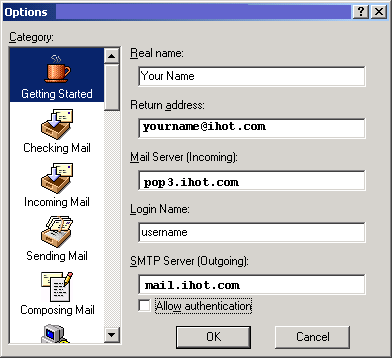
You're Done! You have set up your Eudora Email program to check your Internet Hotline email.
If you need to set Eudora to check more than one Internet Hotline Mailbox, that it easily done by creating a new Eudora Personality, for instructions see: Checking an Additional Mailbox with Eudora for Windows.
|