Outlook 6 for Mac
It's a good idea to have your Internet Hotline Account Information handy when you follow these setup instructions.
Open Outlook Express
From the Tools menu choose Accounts
From the Internet Accounts window, click on the Add button and choose Mail, that brings up the Internet Connection Wizard.
Enter the Name that you want to appear on mail from you.
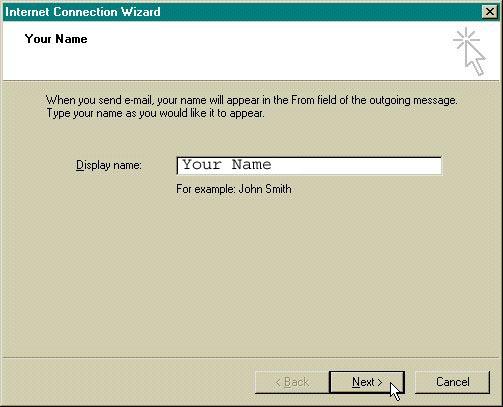
Click Next
Enter the Email Alias or Email/Reply-To Address from your Account Information
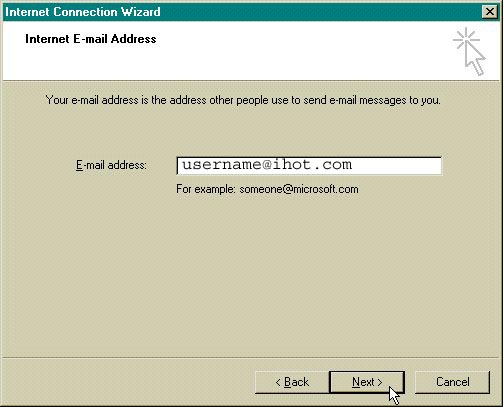
Click Next
Enter the following:
My incoming mail server is a POP3 server.
Incoming mail (POP3 or IMAP) server: pop3.ihot.com
Outgoing Mail (SMTP) server: mail.ihot.com
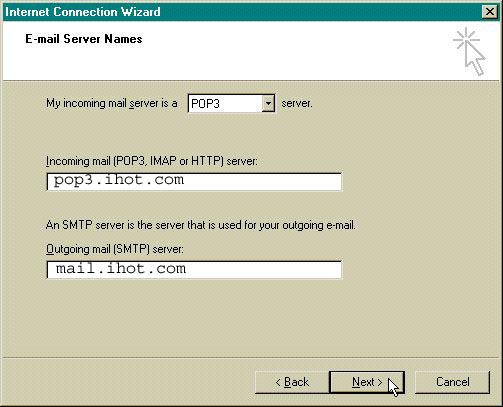
Click Next
Enter the following: Account name:your E-Mail Account/POP Username from your Account Information
Password: your E-Mail Account/POP Password
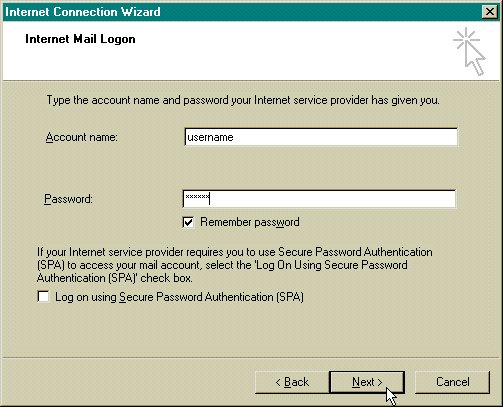
Click Next
Click Finish
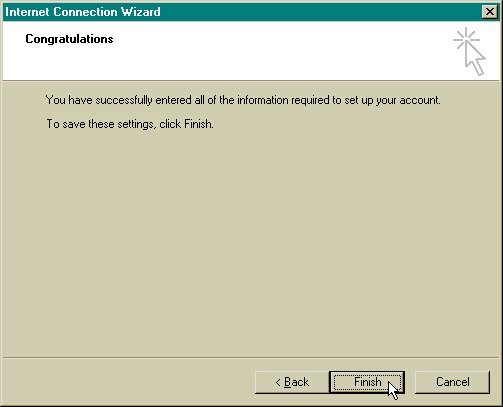
Your Done
|