Outlook 2002
Open Outlook 2002, from the Tools menu select Email Accounts.
In the Email Accounts window, click next to Add a new e-mail account.
Click Next to continue.
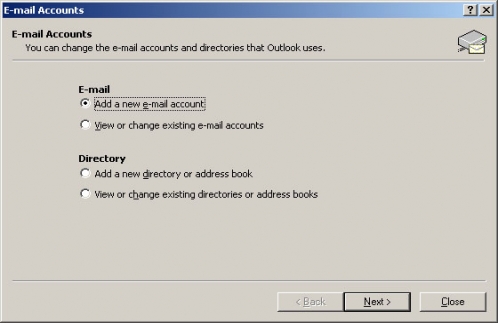
In the Server Type window, Select POP3 and click on Next
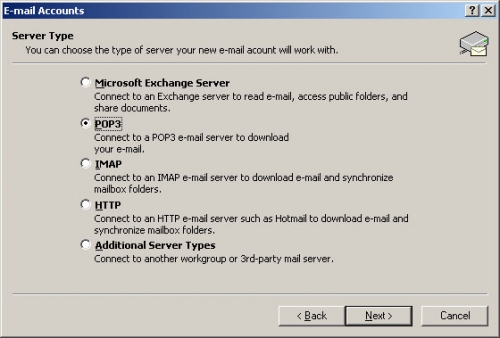
In the Internet Email Settings (POP3) window, you set most of the information required to check your mail.
In the User Information section, use the following:
Your Name: the name that you want to appear on your email
Email Address: the Email Alias or Email/Reply-To Address from your Account Information
In the Server Information section, use the following:
Incoming mail server (POP3): pop3.ihot.com
Outgoing mail server (SMTP): mail.ihot.com
In the Logon Information section, use the following: User Name: your E-Mail Account/POP
Username from your Account Information
Password: your E-Mail Account/POP Password
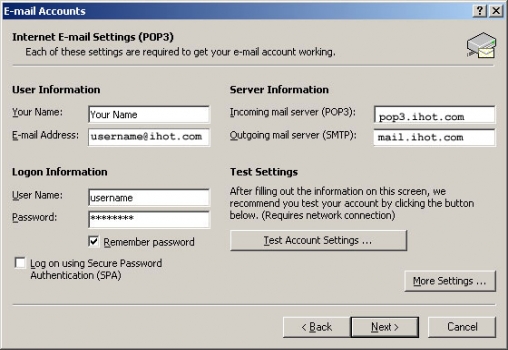
Click Next to continue 5. Then, click Finish. You're done.
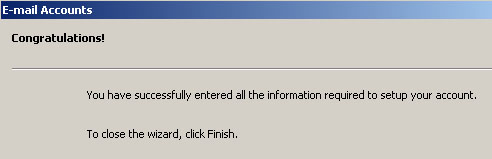
|